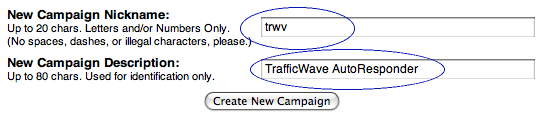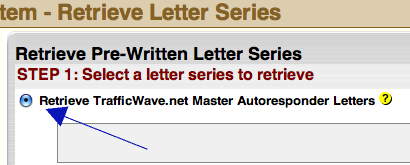How To Set Up Hosted Capture Pages
Hello my friend,
Yesterday's Training Article walked you through the process of setting up
your First AutoResponder. Now that you have a basic understanding of how to get
an AutoResponder set up, your next step is to set up Capture Pages start
getting subscribers in to your AutoResponder.
This Training Article is going to cover:
· Capture Page Overview
· Creating A Hosted
Capture Page
Capture Page Overview
First: What is a Capture Page?
You may have heard of
them as "squeeze pages" or "lead pages" but the basic idea
is that a Capture Page is a simple web page that is used to invite prospects to
request your information. They will request the information by filling out a
subscription form.
The basic elements of any capture page are:
The Copy:
The copy will include your headline, any graphics, and any copy that you will be using to entice visitors to fill out your subscription form.
The copy will include your headline, any graphics, and any copy that you will be using to entice visitors to fill out your subscription form.
The Subscription Form:
The form can be as simple as asking for a name and email to as detailed as collecting address, phone number, age, gender, and any other information that you want to collect from your subscribers.
The form can be as simple as asking for a name and email to as detailed as collecting address, phone number, age, gender, and any other information that you want to collect from your subscribers.
One example of a capture page would be the page where
you subscribed to begin having these training articles emailed to you:
Your TrafficWave.net account includes access to a
number of Capture Page templates that you can use to set up your own Capture
Pages. To set up a hosted Capture Page in your TrafficWave.net account, follow
these steps:
1. Select the
AutoResponder you want to create a capture page for.
2. Click "Define
Campaign Data" on the left of your screen.
The default settings are to capture the full name as a single field and the email address. You can select any other fields you want to collect such as Company name, Phone Number, etc...
Be sure to check the option to the right if you want to force prospects to provide any of these fields. (Email and name will ALWAYS be required.)
There is a balance between asking for "enough" information and "too much" information. The more information you ask a visitor to provide, the less likely they are to fill out the form. If you are asking for a phone number, be sure you absolutely NEED that information and give them a compelling reason to provide it.
Every situation is unique and you will want to test in order to make the best settings for your own particular needs.
In the "Custom Fields" section, you have the option to create more fields that the visitor can either type a response to, select a check box, or select a pull down. As an example, the Capture Page referenced above gives a good example of custom fields. The last 4 fields of the form are all custom fields using a combination of pull-downs and text boxes.
3. Once you have set up
the data fields the way you want them, click "Submit Changes To Data
Collection" at the bottom of the screen.
5. Click Create New Hosted Capture Page .
6. Give your new Hosted
Capture Page a nickname.
7. Select a LCP (Lead
Capture Page) Template using the pull-down menu. You can view each
template by using the little magnifying glass icon:

8. Create your headline.
9. Create your
Subheadline (if needed).
10. Create up to three
paragraphs of text to describe your offer and entice your visitors to fill out
the form.
11. Add a signature if you
would like one (recommended).
A Word About Landing URL's:
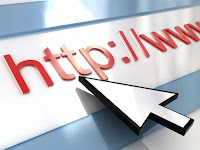 The default setting for your capture pages is that a subscriber is redirected
to a TrafficWave.net page that lets them know they will be receiving a
confirmation message.
The default setting for your capture pages is that a subscriber is redirected
to a TrafficWave.net page that lets them know they will be receiving a
confirmation message.
You may opt to have the subscriber
redirected to a page of your choice - a "Thank You" page, for
example. This page could be branded to look like your own web site, have
an offer for more products, a download, links to other offers, etc...
Subscription Landing URL: Page redirection occurs after initial subscription form data is submitted.
Confirmation Landing URL: Page redirection occurs after subscription has been confirmed by the subscriber.
Please note that you are responsible for maintaining these URLs, as your subscribers will be sent there after submitting.
Subscription Landing URL: Page redirection occurs after initial subscription form data is submitted.
Confirmation Landing URL: Page redirection occurs after subscription has been confirmed by the subscriber.
Please note that you are responsible for maintaining these URLs, as your subscribers will be sent there after submitting.
After you have filled in the fields to your liking,
click the "Create New Capture Page" button.
You should see your new Capture Page and URL in the
new screen that comes up. This is the URL you should begin promoting in order
to get subscribers in to your AutoResponder. You can view the capture page by
clicking the magnifying glass icon:  .
If you want to make changes to your Capture Page, just click the nickname.
.
If you want to make changes to your Capture Page, just click the nickname.
IMPORTANT NOTE: Once you have set up your hosted capture pages, your next step is to begin advertising your capture page URL so that people can find your offer.
The capture pages will not generate visitors. The
capture pages are there to help you convert web site visitors in to
subscribers. This is an important step and must not be overlooked.
The AutoResponder and Lead Capture Forms are a part of
your overall marketing strategies. For tips on how and where to advertise, be
sure to review your Training Articles and visit our Member Discussion Forum in
your back office.
Tomorrow's Training Article will show you how to add
subscription forms to your own web site (if you have one). If you would like to
read this article now, just log in to your back office, click "Training
Articles" and go to the AutoResponder section. Click on "How Do I Add Subscription Forms To My Own Web Site?"
Yours in success,
Amin Fafizullah Omar
TrafficWave.net LLC
TrafficWave.net LLC
P.S. You can review this and all of our other Training
Articles online by logging in to your back office at http://www.trafficwave.net/members/reviews and
clicking "Training Articles".
.